§05 Secure Player Accounts with a Database in Your Godot 4 + Go MMO
In the previous post, we introduced a state machine system to better organize our game logic. Now, it’s time to add a crucial feature: player accounts. In this tutorial, we’ll integrate a database into our MMO to enable user authentication and securely store player information.
We’ll use SQLite, a lightweight yet powerful database engine ideal for small-to-medium projects. While SQLite is our choice for this series, the setup will be flexible enough to swap in alternatives like PostgreSQL or MySQL if needed.
We have made the choice to not use an ORM (Object-Relational Mapping) library for this project. While ORMs can be useful, they can also be overly complex and frankly overkill for a project of this size. We will be hand-writing our SQL queries, and compiling them to Golang code with sqlc, which we briefly touched on in the introduction to this series. This will give us total control over the database and give us full visibility into what is happening. If you don’t have experience with SQL, don’t worry! We will be writing simple queries that are easy to understand, and I will explain what each query does.
Installing sqlc
Before we can get started, we need to install the tool that will compile our SQL queries into Go code. Simply run the following command in your terminal to install the binary to your Go bin directory, which should be in your PATH:
go install github.com/sqlc-dev/sqlc/cmd/sqlc@latest
After restarting your terminal, you should be able to run sqlc and see the help output. If you see the help output, you have successfully installed sqlc!
Setting up the database
Before creating and accessing our database, we need to install the necessary Go package to interact with SQLite. Run the following command in your terminal:
cd server # If you are not already in the server directory
go get modernc.org/sqlite
Note that this package is a pure-Go implementation of the SQLite3 database engine, which was originally written in C. This means we don’t need to have a C compiler installed, or run cgo to compile the package. On the other hand though, the C version is faster, so when deploying to production, you may want to consider swapping this one out for github.com/mattn/go-sqlite3. The only reason we are using modernc.org/sqlite is that it is easier to install and use, and is more than enough for our needs.
Now, we need to create some config files for sqlc to use when generating our Go code.
- Create a new directory in the
/server/internal/server/directory calleddb/ - Inside the
db/folder, create another folder calledconfig. - Create a new file inside
config/calledsqlc.ymlwith the following contents:
/server/internal/server/db/config/sqlc.yml
version: "2"
sql:
- engine: "sqlite"
queries: "queries.sql"
schema: "schema.sql"
gen:
go:
package: "db"
out: "../"
This file tells sqlc where to find out SQL queries and schema (we will create these files in a moment), and where to output the generated Go code, and what package to use for the generated code.
Next, as you may have guessed, we need to create the schema.sql and queries.sql files. Create these files also in the config/ directory, adjacent to sqlc.yaml.
/server/internal/server/db/schema.sql
CREATE TABLE IF NOT EXISTS users (
id INTEGER PRIMARY KEY AUTOINCREMENT,
username TEXT NOT NULL UNIQUE,
password_hash TEXT NOT NULL
);
This piece of SQL code will create a table in our database called users, which will have this structure:
| Column Name | Data Type | Description |
|---|---|---|
| id | int | A unique identifier for the user |
| username | string | The username of the user |
| password_hash | string | An obfuscated version of the user’s password |
The idea is each user will have a row in this table, with their information stored even if the server is restarted. It is a bad idea to store passwords in plaintext, so we will be storing a hashed version of the password. We will be using the bcrypt package to hash the passwords, which is a secure and widely-used hashing algorithm, but we’ll get to that later.
/server/internal/server/db/queries.sql
-- name: GetUserByUsername :one
SELECT * FROM users
WHERE username = ? LIMIT 1;
-- name: CreateUser :one
INSERT INTO users (
username, password_hash
) VALUES (
?, ?
)
RETURNING *;
This file will contain queries we want to use in our code. The -- name: GetUserByUsername :one line is a special comment that tells sqlc to create a function called GetUserByUsername that will return a single row from the users table where the username column matches the parameter passed to the function. The :one tells sqlc that this query will return a single row. The ? is a placeholder for a parameter that will be passed to the query when it is executed.
The -- name: CreateUser :one line is similar, but this time it is an INSERT query that will insert a new row into the users table. The RETURNING * line tells sqlc to return the row that was just inserted. This is useful if you want to get the ID of the row that was just inserted, for example.
Now that we have our schema and queries set up, we can generate the Go code that will interact with our database. Run the following command in your terminal from the root (/) directory of the project:
sqlc generate -f server/internal/server/db/config/sqlc.yml
You should see some new files in the /server/internal/server/db/ directory, namely:
db.gomodels.goqueries.sql.go
You can take a look at these files if you are curious, but we won’t be, and should not be, modifying them directly. These files are generated by sqlc and will be overwritten if you run the sqlc generate command again.
What we can do now, however, is create our database and start interacting with it by calling the supplied functions in the server/internal/server/db package.
Creating the database
First, we will tell the hub to create the database and generate the schema when it is run. Open the hub.go file in the /server/internal/server/ directory. We will need to import the following packages:
/server/internal/server/hub.go
import (
"context"
_ "embed"
// ...
"database/sql"
// ...
_ "modernc.org/sqlite"
// ...
)
The lines prefixed with _ are blank imports, which are used to import a package solely for its side effects. In this case, we are importing the sqlite package so that it registers itself with the database/sql package, and we are importing the embed package so that we can use the //go:embed directive which you will see right now.
Add the following line to the top of the file, below the imports:
/server/internal/server/hub.go
// Embed the database schema to be used when creating the database tables
//
//go:embed db/config/schema.sql
var schemaGenSql string
This line is a kind of magic that will embed the contents of the schema.sql file into the schemaGenSql variable. This tells the compiler to include the contents of the file in the binary when it is built, so we can access it at runtime. So when you see schemaGenSql in the code, remember it will be holding the string contents of /server/internal/server/db/config/schema.sql!
Now, let’s give the Hub struct a new field to hold a connection pool to the database, something that clients interfacers can use to grab a new database transaction context specific to them, and run queries on the database.
/server/internal/server/hub.go
type Hub struct {
// ...
// Database connection pool
dbPool *sql.DB
}
Now, in the NewHub function, we will create the database and generate the schema. Add the following code to the NewHub function, just before the return statement:
/server/internal/server/hub.go
func NewHub() *Hub {
dbPool, err := sql.Open("sqlite", "db.sqlite")
if err != nil {
log.Fatal(err)
}
return &Hub{
// ...
dbPool: dbPool,
}
}
Now, we mentioned each client interfacer will have its own database transaction context. Let’s create that now, somewhere in hub.go, probably just above the ClientInterfacer interface definition:
/server/internal/server/hub.go
// A structure for database transaction context
type DbTx struct {
Ctx context.Context
Queries *db.Queries
}
func (h *Hub) NewDbTx() *DbTx {
return &DbTx{
Ctx: context.Background(),
Queries: db.New(h.dbPool),
}
}
This struct will hold a basic context and a reference to the Queries struct generated by sqlc, which we grab from the hub’s connection pool.
Let’s add a new method to our ClientInterfacer interface to allow the client to grab a DbTx instance:
/server/internal/server/hub.go
type ClientInterfacer interface {
// ...
// A reference to the database transaction context for this client
DbTx() *DbTx
// ...
}
We will now see the compiler complaining again, so let’s go ahead and implement this new method in our WebSocketClient struct. First, we will hold a reference to the DbTx instance in the WebSocketClient struct and modify the NewWebSocketClient accordingly:
/server/internal/server/clients/websocket.go
type WebSocketClient struct {
// ...
dbTx *server.DbTx
// ...
}
func NewWebSocketClient(hub *server.Hub, writer http.ResponseWriter, request *http.Request) (server.ClientInterfacer, error) {
// ...
c := &WebSocketClient{
// ...
dbTx: hub.NewDbTx(),
// ...
}
// ...
}
Now, implementing the DbTx method is just a matter of returning the dbTx field:
/server/internal/server/clients/websocket.go
func (c *WebSocketClient) DbTx() *server.DbTx {
return c.dbTx
}
Now that we have satisfied the compiler, we can move back to hub.go and finally create the database and generate the schema. Add the following code to beginning of the Run method:
/server/internal/server/hub.go
func (h *Hub) Run() {
log.Println("Initializing database...")
if _, err := h.dbPool.ExecContext(context.Background(), schemaGenSql); err != nil {
log.Fatal(err)
}
// ...
}
Now, when you run the server, the database should be created, and you will find it at /server/cmd/db.sqlite. If you see this file, and the output of the server does not contain any errors, you have successfully created the database and generated the schema!
This is great and all, but how are we supposed to actually interact with the database?
Interacting with the database
Let’s see if we can create a new user in the database once the client transitions to the Connected state. Open the connected.go file, add the required import, and edit the end of the OnEnter method:
/server/internal/server/states/connected.go
// ...
import (
// ...
"server/internal/server/db"
// ...
)
// ...
func (c *Connected) OnEnter() {
// ...
// Create a new user in the database
user, err := c.client.DbCtx().Queries.CreateUser(c.client.DbCtx().Ctx, db.CreateUserParams{
Username: "username",
PasswordHash: "password hash",
})
if err != nil {
c.logger.Printf("Failed to create user: %v", err)
} else {
c.logger.Printf("Created user: %v", user)
}
}
This is a good demonstration of how we will be using the generated queries. First we are grabbing the DbTx instance from the client interfacer, then accessing the Queries field and running one of the methods that was generated by sqlc. In this case, we are calling the CreateUser method.
All these query methods take as the first argument a context, which can be used to cancel the query if it’s taking too long, or things of that nature. For our purposes, we aren’t really worried about that, so we’ve just passed the pre-made context from the DbTx instance. If you want to be more thoughtful about this, you can certainly feel free to create a new context with a timeout, or a deadline, or whatever you need. This would be great for more complicated queries in a production environment.
The second argument will always be a struct that lives in the db package, and is named after the query. It will contain all the parameters that the query needs to run. In this case, we are passing a CreateUserParams struct, which has two fields: Username and PasswordHash.
The method will return a model struct that lives in /server/internal/server/db/models.go, which will contain all the columns of the row that was returned by the query. In this case, it will be a User struct, which has three fields: ID, Username, and PasswordHash.
If you run the server now, and connect to it by running the Godot client, you should see the following output:
2024/11/10 18:09:46 Starting server on :8080
2024/11/10 18:09:46 Awaiting client registrations
2024/11/10 18:10:12 New client connected from [::1]:53659
Client 1: 2024/11/10 18:10:12 Switching from state None to Connected
Client 1 [Connected]: 2024/11/10 18:10:12 Created user: {1 username password hash}
This means that the user was successfully created in the database! There is a great VS Code extension called simply SQLite that you can use to view the contents of the database, if you are curious.
Let’s remove what we have just added to the OnEnter method, as it was just a test. Let’s instead start working on the authentication system.
Creating authentication packets
Now, to re-visit the packet definitions for the first time since the first post in this series! We will need to create four new packets to help communicate authentication-related information between the client and server:
LoginRequestPacket: Sent from the client to signal that the user wants to log inRegisterRequestPacket: Sent from the client to signal that the user wants to registerOkResponsePacket: Sent from the server to signal that the operation was successfulDenyResponsePacket: Sent from the server to signal that the operation was unsuccessful
Open up our packets.proto file in the /shared/ directory, and add the following definitions:
/shared/packets.proto
// ...
message LoginRequestMessage { string username = 1; string password = 2; }
message RegisterRequestMessage { string username = 1; string password = 2; }
message OkResponseMessage { }
message DenyResponseMessage { string reason = 2; }
// ...
message Packet {
// ...
oneof msg {
// ...
LoginRequestMessage login_request = 4;
RegisterRequestMessage register_request = 5;
OkResponseMessage ok_response = 6;
DenyResponseMessage deny_response = 7;
}
}
Now compile the protobuf file either by saving the file if you set up the VS Code extension, or by running the following command in project root (/):
protoc -I="shared" --go_out="server" "shared/packets.proto"
Now let’s go ahead and create some helper functions to create these packets. We only need to worry about packets the server will be sending, so we don’t need to create a helper function for the LoginRequestPacket and RegisterRequestPacket.
/server/pkg/packets/util.go
func NewDenyResponse(reason string) Msg {
return &Packet_DenyResponse{
DenyResponse: &DenyResponseMessage{
Reason: reason,
},
}
}
func NewOkResponse() Msg {
return &Packet_OkResponse{
OkResponse: &OkResponseMessage{},
}
}
In case you forget, you might want to go ahead and run the Godobuf plug-in for Godot now too. Refer back to the first post if you need a refresher.
Handling authentication packets on the server
Now that we have the packets defined, we can start handling them on the server. We will do all that in our Connected state, and upon successful login or registration, we can transfer them to an InGame state, which we will create in the next post.
First, we are going to need the bcrypt package to hash the passwords. Run the following command in your terminal to install the package:
cd server # If you are not already in the server directory
go get golang.org/x/crypto/bcrypt
Next, let’s ensure we have the necessary imports to the connected.go file:
/server/internal/server/states/connected.go
import (
// ...
"context"
"errors"
"strings"
// ...
"server/internal/server/db"
// ...
"golang.org/x/crypto/bcrypt"
)
Now, let's just get rid of the chat handling logic we set up in the HandleMessage method. We can always rewrite it whenever we set up the in-game state.
Instead, we are only interested in handling the login and register requests. Add the following code to the HandleMessage method:
/server/internal/server/states/connected.go
func (c *Connected) HandleMessage(senderId uint64, message packets.Msg) {
switch message := message.(type) {
case *packets.Packet_LoginRequest:
c.handleLogin(senderId, message)
case *packets.Packet_RegisterRequest:
c.handleRegister(senderId, message)
}
}
It's going to get a bit cumbersome to always have to write c.queries and c.dbCtx every time we want to run a query, so let's quickly shorten their names by adding the following fields to the Connected struct:
/server/internal/server/states/connected.go
type Connected struct {
// ...
queries *db.Queries
dbCtx context.Context
// ...
}
Then, in the SetClient method, we can set these fields:
/server/internal/server/states/connected.go
func (c *Connected) SetClient(client server.ClientInterfacer) {
// ...
c.queries = client.DbTx().Queries
c.dbCtx = client.DbTx().Ctx
}
Now it will be a bit easier to implement the handleLogin and handleRegister methods. Let’s start with the handleLogin method:
/server/internal/server/states/connected.go
func (c *Connected) handleLogin(senderId uint64, message *packets.Packet_LoginRequest) {
if senderId != c.client.Id() {
c.logger.Printf("Received login message from another client (Id %d)\n", senderId)
return
}
username := message.LoginRequest.Username
genericFailMessage := packets.NewDenyResponse("Incorrect username or password")
user, err := c.queries.GetUserByUsername(c.dbCtx, strings.ToLower(username))
if err != nil {
c.logger.Printf("Error getting user %s: %v\n", username, err)
c.client.SocketSend(genericFailMessage)
return
}
err = bcrypt.CompareHashAndPassword([]byte(user.PasswordHash), []byte(message.LoginRequest.Password))
if err != nil {
c.logger.Printf("User entered wrong password: %s\n", username)
c.client.SocketSend(genericFailMessage)
return
}
c.logger.Printf("User %s logged in successfully\n", username)
c.client.SocketSend(packets.NewOkResponse())
}
We are first doing a bit of a sanity check to ensure that the message indeed originated from our client. I like to sprinkle these checks throughout the code just in case they pick up on anything, plus I think they do a good job communicating the intent of the code.
Next, we are using our GetUserByUsername query we wrote and compiled earlier to see if the user exists in the database. If the query fails, we send a generic failure message back to the client.
If the user does exist, we use the bcrypt package to compare the password the user entered with the hashed password in the database. We send the same generic failure message if the password is incorrect, and a success message if the password is correct.
The reason we are using a generic failure message is to prevent attackers from knowing if the username or password was incorrect. This is a common security practice to prevent attackers from brute-forcing usernames and passwords.
Finally, notice we are using strings.ToLower when querying the database. This is because we will be storing the usernames in lowercase in the database, to avoid case-sensitivity issues.
Now, let’s implement the handleRegister method:
/server/internal/server/states/connected.go
func (c *Connected) handleRegister(senderId uint64, message *packets.Packet_RegisterRequest) {
if senderId != c.client.Id() {
c.logger.Printf("Received register message from another client (Id %d)\n", senderId)
return
}
username := strings.ToLower(message.RegisterRequest.Username)
err := validateUsername(message.RegisterRequest.Username)
if err != nil {
reason := fmt.Sprintf("Invalid username: %v", err)
c.logger.Println(reason)
c.client.SocketSend(packets.NewDenyResponse(reason))
return
}
_, err = c.queries.GetUserByUsername(c.dbCtx, username)
if err == nil {
c.logger.Printf("User already exists: %s\n", username)
c.client.SocketSend(packets.NewDenyResponse("User already exists"))
return
}
genericFailMessage := packets.NewDenyResponse("Error registering user (internal server error) - please try again later")
// Add new user
passwordHash, err := bcrypt.GenerateFromPassword([]byte(message.RegisterRequest.Password), bcrypt.DefaultCost)
if err != nil {
c.logger.Printf("Failed to hash password: %s\n", username)
c.client.SocketSend(genericFailMessage)
return
}
_, err = c.queries.CreateUser(c.dbCtx, db.CreateUserParams{
Username: username,
PasswordHash: string(passwordHash),
})
if err != nil {
c.logger.Printf("Failed to create user %s: %v\n", username, err)
c.client.SocketSend(genericFailMessage)
return
}
c.client.SocketSend(packets.NewOkResponse())
c.logger.Printf("User %s registered successfully\n", username)
}
This one’s a little longer, but no more complicated than the handleLogin method. We are first doing the same sanity check to ensure the message originated from our client, and then we are validating the username with a helper function we will define in a moment. If the username is invalid, we send a failure message back to the client.
Next, we are checking if the user already exists in the database. If they do, we send a failure message back to the client.
Finally, we hash the password using bcrypt and insert the new user into the database using the CreateUser query we wrote earlier.
The only piece missing is the validateUsername function. Add the following code to the connected.go file:
/server/internal/server/states/connected.go
func validateUsername(username string) error {
if len(username) <= 0 {
return errors.New("empty")
}
if len(username) > 20 {
return errors.New("too long")
}
if username != strings.TrimSpace(username) {
return errors.New("leading or trailing whitespace")
}
return nil
}
Feel free to impose more restrictions on the username if you like, but this is a good start. We are done with the server-side code for now, so let’s move on to the client-side code and start sending these new packets!
Building a login and register screen in Godot
In our Godot project, we can build a login and register form in a new scene we will create called Connected. This scene will be switched to from the Entered scene after a connection is established.
Let’s create a new folder at res://states/connected and add a new scene called connected.tscn with a Node-type root node called Connected.
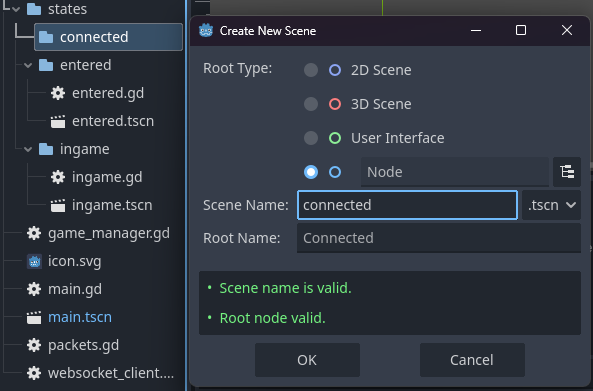
Add the following nodes underneath the root Connected node:
- CanvasLayer - called
UI- VBoxContainer
- LineEdit - called
Username - LineEdit - called
Password - HBoxContainer
- Button - called
LoginButtonwith the text “Login” - Button - called
RegisterButtonwith the text “Register”
- Button - called
- Log (log.gd)
- LineEdit - called
- VBoxContainer
Position the VBoxContainer by using the VCenter Wide anchor preset, and set the Custom Minimum Size’s x value to 300 or so. This will center the form in the middle of the screen and give it a bit of width.
Set the minimum height of the Log node to 200, too.

It’s not the prettiest form, but it will do for now. We can always come back and make it look better later.
Now, let’s add some logic by attaching a connected.gd script to our Connected root node, which will handle the login and register buttons. Add the following code to the new script:
/client/states/connected/connected.gd
extends Node
const packets := preload("res://packets.gd")
var _action_on_ok_received: Callable
@onready var _username_field := $UI/VBoxContainer/Username as LineEdit
@onready var _password_field := $UI/VBoxContainer/Password as LineEdit
@onready var _login_button := $UI/VBoxContainer/HBoxContainer/LoginButton as Button
@onready var _register_button := $UI/VBoxContainer/HBoxContainer/RegisterButton as Button
@onready var _log := $UI/VBoxContainer/Log as Log
func _ready() -> void:
WS.packet_received.connect(_on_ws_packet_received)
WS.connection_closed.connect(_on_ws_connection_closed)
_login_button.pressed.connect(_on_login_button_pressed)
_register_button.pressed.connect(_on_register_button_pressed)
func _on_ws_packet_received(packet: packets.Packet) -> void:
var sender_id := packet.get_sender_id()
if packet.has_deny_response():
var deny_response_message := packet.get_deny_response()
_log.error(deny_response_message.get_reason())
elif packet.has_ok_response():
_action_on_ok_received.call()
func _on_ws_connection_closed() -> void:
pass
func _on_login_button_pressed() -> void:
var packet := packets.Packet.new()
var login_request_message := packet.new_login_request()
login_request_message.set_username(_username_field.text)
login_request_message.set_password(_password_field.text)
WS.send(packet)
_action_on_ok_received = func(): GameManager.set_state(GameManager.State.INGAME)
func _on_register_button_pressed() -> void:
var packet := packets.Packet.new()
var register_request_message := packet.new_register_request()
register_request_message.set_username(_username_field.text)
register_request_message.set_password(_password_field.text)
WS.send(packet)
_action_on_ok_received = func(): _log.success("Registration successful")
None of this should be new to you if you’ve been following along with the series. We are just sending our new packets whenever the respective buttons are pressed. We are using the autoloaded websocket_client.gd script which we have named WS in the project settings.
The _action_on_ok_received variable is a callback function for when the server sends an OkResponsePacket. We are using this to switch to the InGame state when the user logs in successfully, and to log a success message when the user registers successfully.
Now, all that’s left is to register our new state with the GameManager, and change to our new Connected state when the client is connected.
Open game_manager.gd and add the following code:
/client/game_manager.gd
enum State {
# ...
CONNECTED,
# ...
}
var _states_scenes: Dictionary[State, String] = {
# ...
State.CONNECTED: "res://states/connected/connected.tscn",
# ...
}
Open the entered.gd script and change the line that switches to the InGame state to instead switch to the Connected state:
/client/states/entered/entered.gd
func _handle_id_msg(sender_id: int, id_msg: packets.IdMessage) -> void:
# ...
GameManager.set_state(GameManager.State.CONNECTED)
Now, when you run the server and client, you should be able to log in and register users! Try getting the password wrong, or registering a user that already exists, and see what happens. You should see the appropriate messages in the log.
If you’ve made it this far, congratulations! This is pretty much all the groundwork laid for the rest of the project to be smooth sailing.
You should be proud of yourself for getting this far. We have covered a lot of ground so far in the series, from setting up the project, to working with protocol buffers, to creating state machines, database connections, and authentication systems. It is a lot of work, but we are doing great!
We will be transitioning into the real gameplay logic in the next post, where we will be creating the InGame state and handling player movement and chat. So don’t go anywhere!
If you have any questions or feedback, I’d love to hear from you! Either drop a comment on the YouTube video or join the Discord to chat with me and other game devs following along.